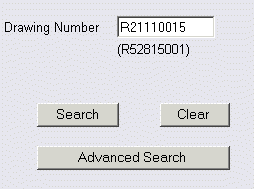
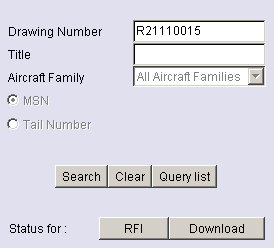
| FILTER DATA ACCESS |
Principle
This area displays the following information:
The following paragraphs detail the available functions :
| Filtering access to data |
Principle
Options and Rights
Several options and rights allow applying some restrictions on a list of drawings that can be displayed in Engineering Drawing.
- Firstly, you can only access a drawing matching the list of aircrafts you operate, own or maintain (generally your fleet).
- You can select a program to limit the access to some documents (sheets, Parts List).
- You will have specific rights to view some documents. For example the "Detail Drawings" or "Unreferenced drawing" have a restricted access. In regard to your contract, you can have or not have access to this drawing sub-set.
These criteria allow you to focus on the specific information concerning just a program or aircraft in your fleet.
| To View a Drawing Picture |
Principle
To view a drawing, you have to enter the drawing number into the reference field of the main option in the query area.
The "Search" button launches the query and then displays the drawing pictures.
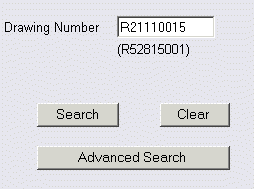 |
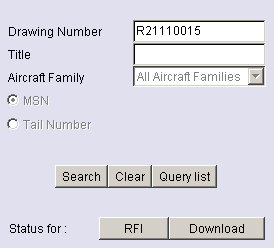 |
|
Main query Area example
|
Advanced query Area example
|
When you ask for Drawing Pictures in the query area you can view all their sheets.A drawing sheet may be composed of several frames.

Note: several viewers are available and validated by Airbus to display Drawing Pictures.
Scope
The following elements are displayed:
The contextual area is updated according to the current drawing.
- The drawing number and the drawing title
- 3 options: Each option allows to switch and to access the selected document in the current Drawing Set.
- Pictures: Access to pictures
- Parts List: Access to the Parts List report
- History: Access to the Drawing Set History (available for authorized users)
- The total number of sheets composing the current Drawing Set
Display Area:
The viewer options allows to perform actions on the displayed picture: zoom in, zoom out, viewing the full image, printing it or displaying the next frame and so on. Annotations can be added without altering the original Airbus drawing.
This is an example of a drawing sheet displayed in the viewer "TMSSequoia PrizmOCR Plug-in"
Remark: To print a drawing you can also use the specific convenient print option of the button bar that adds a date stamp to the drawing pictures when they are printed (see To Print a Drawing Set chapter for details about this option)
How to display different sheets composing a drawing?
In the button bar, below the current sheet picture on screen, some buttons are displayed:
- |<: When you click on this button the sheet picture 001 is displayed (first sheet)
- >: The following sheet is displayed (002, then 003 and so on)
- <: The previous sheet is displayed (003, 002 and so on)
- >|: The last sheet composing the drawing is displayed
Another possibility to display a sheet picture is to select one sheet in the tree area. The tree area is displayed in the bottom left side of the screen. The current drawing composition in sheets is displayed in it.
Just by clicking on one of these sheets the corresponding picture is displayed. It is possible to select directly any sheet among the drawings already listed in the tree area.
| To view a Parts List |
Principle
You can display those documents by clicking on the corresponding option from the contextual area.
 |
|
Main query area
|
The report displayed contains links to other drawings or reports allowing to navigate in the drawing hierarchy.
This is an example showing the Parts List for the drawing R21110015.
Remark: For the Repair Drawing family, the Parts List is a picture with a sheet number started by ‘S’. So, you can also consult it through the ‘Pictures’ option.
Scope
The following elements are displayed:
The contextual area is updated according to the current drawing.
- The drawing number and the drawing title
- 3 options: Each option allows to switch and to access the selected document in the current Drawing Set.
- Pictures: Access to pictures
- Parts List: Access to the Parts List report
- History: Access to the Drawing Set History (available for authorized users)
- The total number of sheets composing the current Drawing Set
The Parts List is a Tool picture.
The viewer options allows to perform actions on the displayed report: zoom in, zoom out, displaying the next page, printing the document and so on. Annotations can be added without altering the original Airbus document.
| To view the results of a query |
Principle
You can perform an open search in the query area. You obtain a list of drawing numbers with their sheets composition that are displayed in the display area.

Remark: When too many results are found only the first items are displayed. A message appears at the beginning of the list.
Scope:
The following elements are displayed:
This area is empty
If only a few drawings are found their numbers are displayed. Otherwise a message appears to inform the user that only the first items will be displayed.
Note: For each drawing found, you can click on an 'Add to batch' option to include drawings in a batch list and ask the download option.
| The HISTORY option |
Principle
An "History" option allows authorized users to view the history of a drawing.
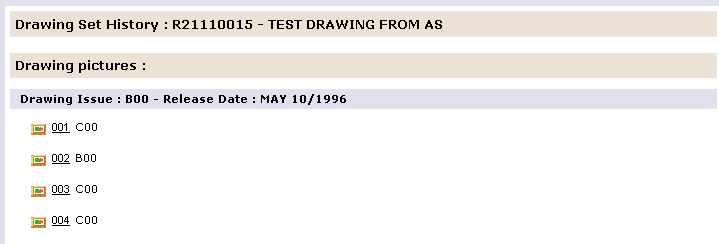
Scope:
The following elements are displayed:
The contextual area is updated according to the current drawing.
- The drawing number and the drawing title
- 3 options: Each option allows to switch and to access the selected document in the current Drawing Set.
- Pictures: Access to pictures
- Parts List: Access to the Parts List report
- History: Access to the Drawing Set History (available for authorized users)
- The total number of sheets composing the current Drawing Set
- Drawing issues and sheet issues are listed in descending order. Click on a sheet at a specific issue to display it.